Job Executor Service Runs (Almost) Anything
By now you know that your sequence timed out because you did not provide a service to action the task. This is a critical distinction with Keptn.
Keptn will orchestrate your tasks (and provide some built-in ones previously discussed) but for everything else - YOU decide how things are achieved.
So we need something to action the sayhello task…
Over To You…
It is up to you how you action that task. Some ideas:
- Use the webhook service to fire an API request to AWS and run a Lamba function
- Use the webhook service to trigger a third party SaaS tool which does something
- Run a container that you find on DockerHub (or build yourself) and make it say hello
Let’s do the third one.
Install Job Executor Service
The job executor service (JES) is a very powerful Keptn service:
- Run any container in response to a Keptn task
- Serverless and lightweight (jobs created by JES only run as long as they’re needed). Pods are not running when they aren’t needed
- Low code approach (choose your event + choose your container = run the task. No coding required)
Install the JES now:
helm upgrade --install --create-namespace -n keptn-jes \
job-executor-service "https://github.com/keptn-contrib/job-executor-service/releases/download/0.2.2/job-executor-service-0.2.2.tgz" \
--set remoteControlPlane.autoDetect.enabled="true" \
--set remoteControlPlane.topicSubscription="sh.keptn.event.sayhello.triggered" \
--set remoteControlPlane.api.token="" \
--set remoteControlPlane.api.hostname="" \
--set remoteControlPlane.api.protocol=""
Notice three things:
1) Job executor service is installed into a new namespace: keptn-jes
1) During installation we tell the JES to listen for sh.keptn.event.sayhello.triggered
2) When the JES is installed to the same k8s cluster as Keptn core, it is smart enough to “figure out” how to connect back to Keptn core.
Verify installation
kubectl -n keptn-jes get pods should show one running pod. This is the “master” pod that will run and spin up jobs whenever an event is “heard”. All job pods will also run in keptn-jes.
In the bridge, go to the integrations screen and notice the job executor service is now registered as listening for sh.keptn.event.sayhello.triggered.
We will discuss more about “remote execution plane” later.
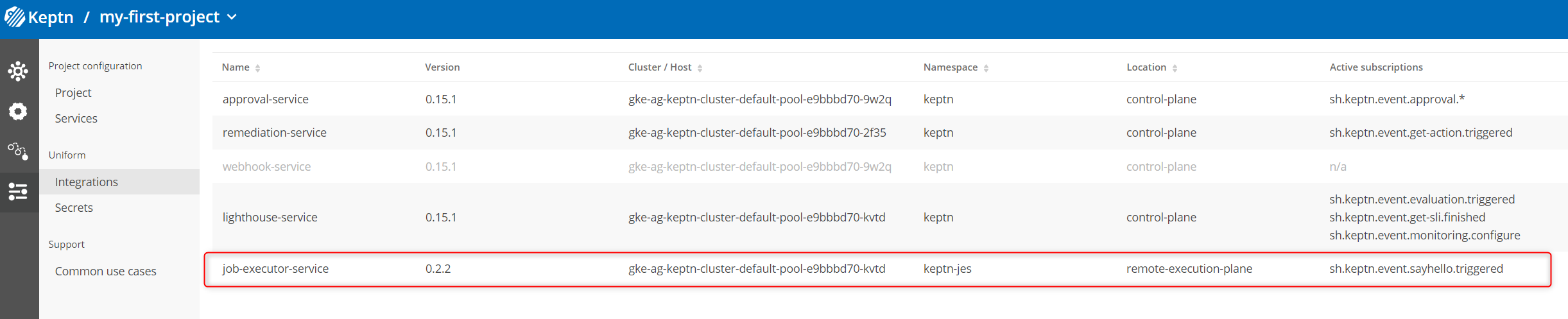
Tell JES What to Do
The job executor service is listening for the sayhello.triggered event, but you have not told it what to do when it hears that event.
In your Git upstream repository, switch to the dev branch and into the service1 folder.
Create a new folder called job and inside that folder, a file called config.yaml with the following content:
---
apiVersion: v2
actions:
- name: "Run alpine image to say hello world"
events:
- name: "sh.keptn.event.sayhello.triggered"
tasks:
- name: "Say Hello World"
image: "alpine"
cmd:
- echo
args:
- 'Hello, world!'
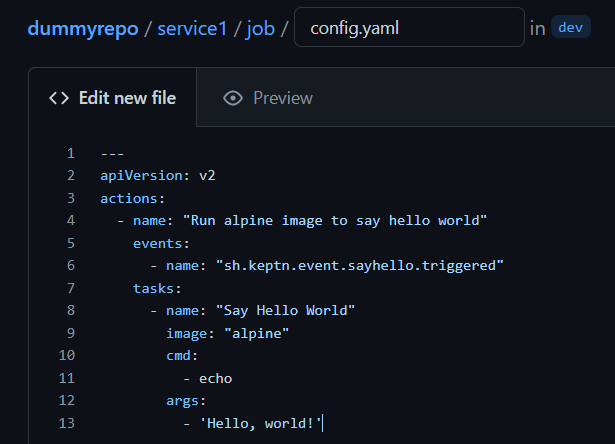
This file tells the JES that when the sh.keptn.event.sayhello.triggered event is “heard”, JES should start a new alpine container (from a container registry like DockerHub) and run it with a command of echo and arguments of Hello, world!.
Now re-run your sequence and watch as JES responds and says hello!
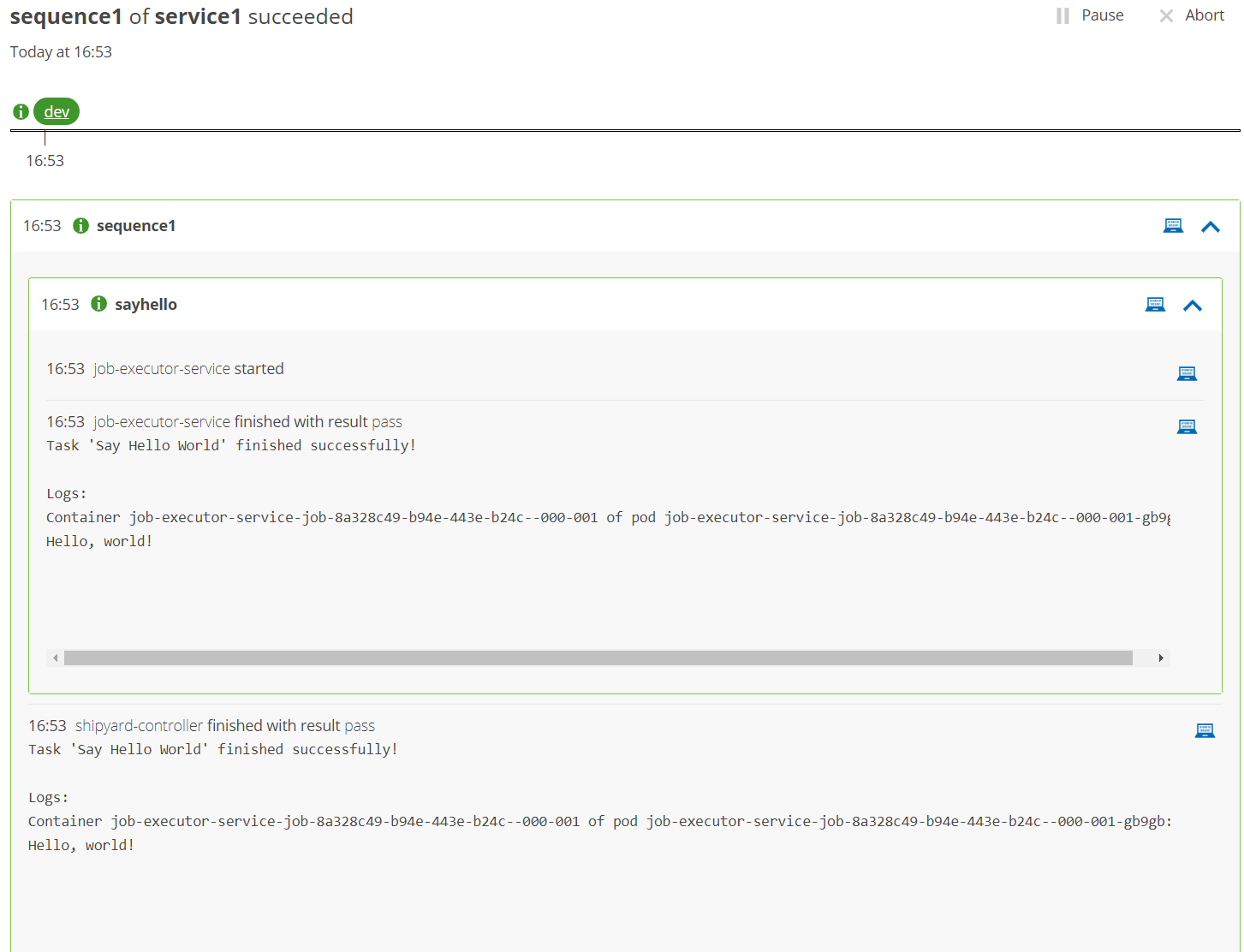
Complete the follow exercises in your teams:
Exercise: Say Something Different
Make the job executor say something different. Perhaps Hello from Team X
Exercise: More Tasks
Add a second task so your sequence first prints “Hello world!” and then (as a separate task) prints “Hello world again”
Exercise: Run a Different Container
Find a container image you know / like and have JES run that instead of alpine
Exercise: Run a shell (or Powershell script) with JES
Create a shell or powershell script (contents are up to you). Have JES run that script.
Exercise: Link Two Sequences
Sequences are standalone by default. Often though it is helpful to link sequences together to form more complex workflows.
Define a new sequence in the shipyard with a task. Find a way to have the second sequence triggered when the first sequence completes.
The shipyard docs page might help you: https://keptn.sh/docs/0.16.x/manage/shipyard/